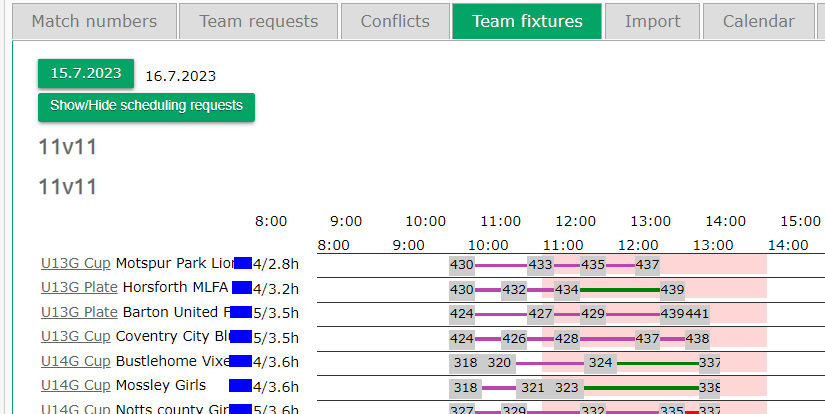Checking for mistakes in the schedule
After creating the schedule, it's important to double-check if you've made any mistakes.
These could be problems such as a team scheduled to play two matches at the same time or a team with a long break between matches. We have a tool to help you identify these issues.
- Left menu: Tournament
- Top menu: Matches
- Select Conflicts-tab

- Enter the time in minutes between matches that you are happy for teams to have - e.g. in the first box, enter 0 and in the second box, enter 60. (Matches that are not between the given values will be displayed below)
- If you are holding a tournament in different areas of the same city that require traveling between games, you can use the second pair of boxes. Otherwise, ignore that.
- If there are 500+ matches, consider using some of the categories as filters for the search.
- Select Search
- Check the results
-

16 problems means there are 16 matches outside of the given values. - Results displayed as red means the same team has multiple matches that do not fit your criteria.
- If the gap has a negative value (-15 in the picture above), this means the matches collide. Start by sorting these out and then move to teams that have multiple matches outside of the given values.
-

Yellow = selected match,Green = Home team's matches,Blue = Away team's matches.If a match is displayed as green/blue on the same row as the selected match, there's a conflict.
-
- If you don't see any results, it means the time gaps between matches meet the specified criteria
-
Long gaps between matches normally occur when you are organizing a category with an odd number of teams, for example, 5, 7, 9, 11, etc., as there is always one team not playing in a round.
Checking the length of the group stage for each team
- Select Team fixtures-tab.
- Select the desired date.
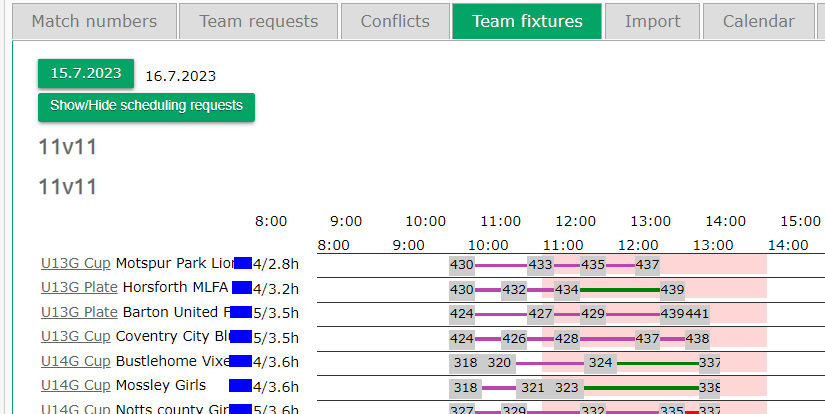
- Each team's matches are displayed as a timeline with the match numbers.
- From this view, you are able to skim through how long each team is on the field, and identify any unnecessary gaps or breaks.