Deleting matches from a group
- Left menu: Tournament
- Top menu: Categories
- Choose the category you want to edit.
- Click the Groups tab.
- Choose the group you want to edit.
- You have two choices:
- Deleting a team slot, If you'd like to delete a team slot and all of its matches.
- Deleting certain matches, If you would like to delete, for example, one match from each team.
Deleting a team slot and their matches:
If a team cancels its participation, or if there are too many slots in a group compared to the number of teams, the easiest way to delete those matches is as follows:
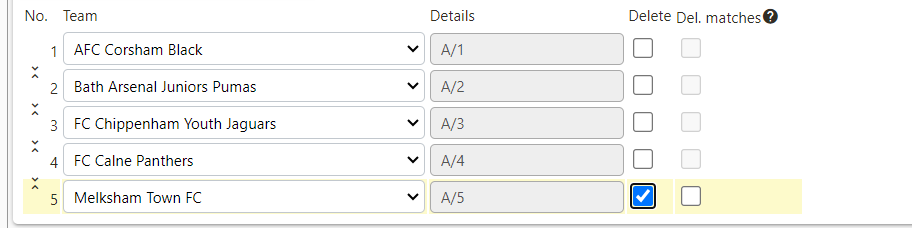
- Select the slot you would like to delete (this will unlock the option to delete their matches as well).
- Proceed to select Delete Matches
- Scroll to the bottom of the page and click save.
Deleting Certain Matches:
If you want to delete a round of games in a group, you can do so as follows. A "round" involves one match per team.
You might want to delete a round of games if you have an 8-team group and you want teams to only play 6 games instead of 7.
Before deleting the round, it's a good idea to choose the teams for the group in a way that teams from the same club meet in the last round (which you are about to delete) so that they avoid each other.
- Scroll to the bottom of the list of games.
- To the left of the match number on the left-hand side, select the matches you want to remove by clicking the trashcan icon (Selecting a match turns it red).
-

Please be careful, as deleted matches can't be restored.
-
- Click Delete selected matches, and those matches will be deleted.


